1 Do I need a commercial Antivirus(Norton/Mcafee/Avast) software
No, you don’t. Windows Defender is GOOD enough(https://www.av-test.org/en/antivirus/home-windows/)
Yes, you do. Only if your computer is controlled by your organization’s security policy center
2 How do I know my Windows is security enough
You cannot. But you can review Windows security status
- Make sure your Windows is up-to-date
- Make sure your Windows Security status is all green(No actions needed)
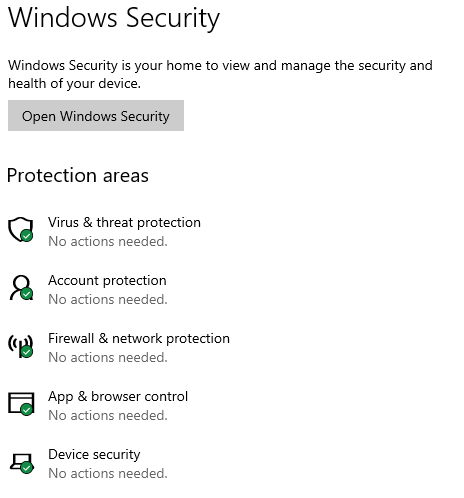
- Make sure ‘System configuration’ is running services from the named manufacturer(Microsoft/Google/Intel/HP etc.)
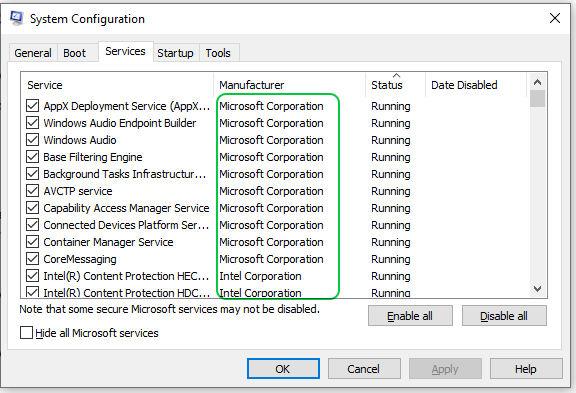
3 How to improve Windows security from default settings
- Turn on ‘Microsoft Defender Application Guard’ through ‘Windows Features’
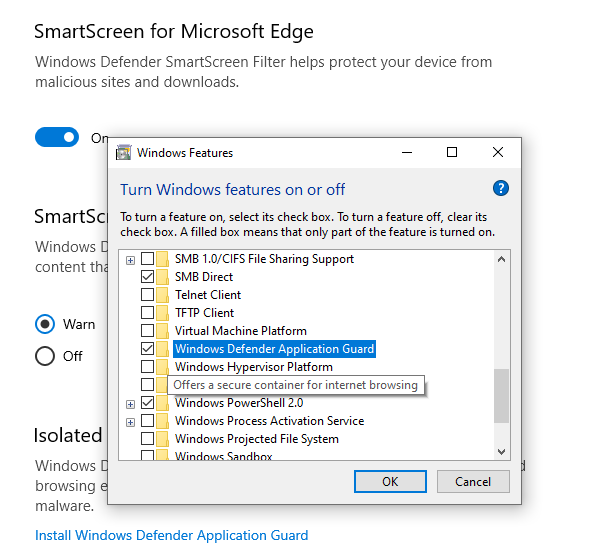
- Turn on ‘Windows Ransomware protection’ through ‘Virus & threat protection’
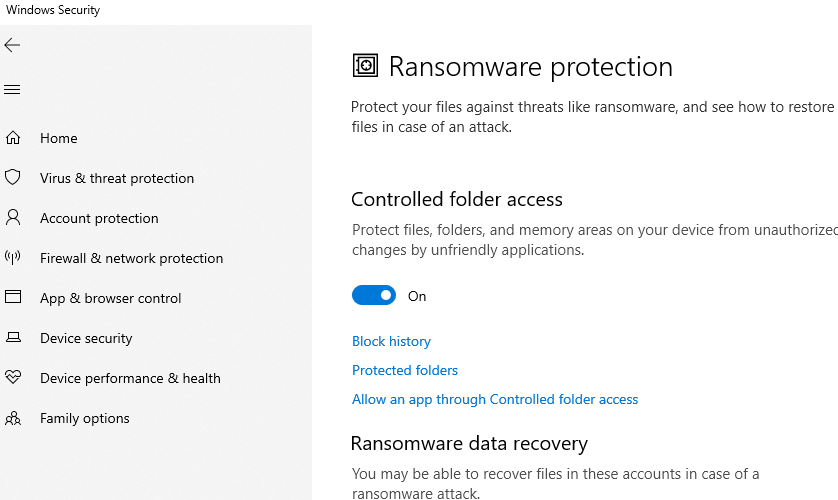
- Turn off ‘Remote Desktop’ through ‘System Properties’
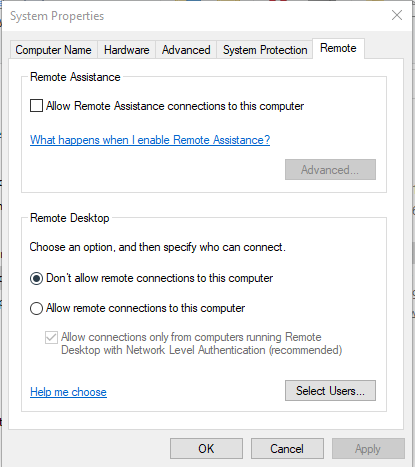
- Turn UAC to the highest level through ‘Security and Maintenance’
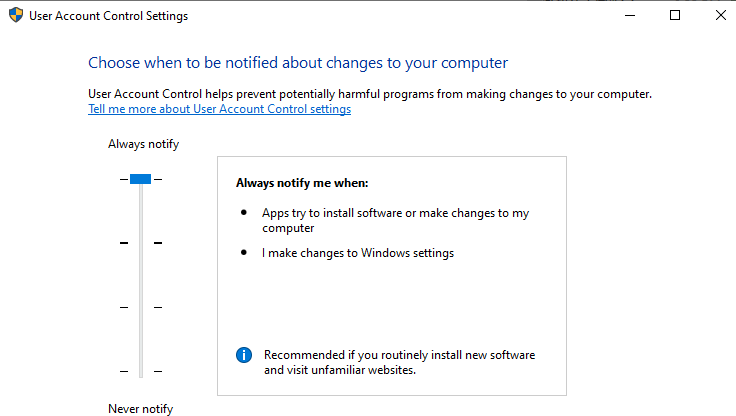
- Turn off ‘Guest or Public’ sharing through ‘Advanced sharing settings’-‘Network and Sharing Center’
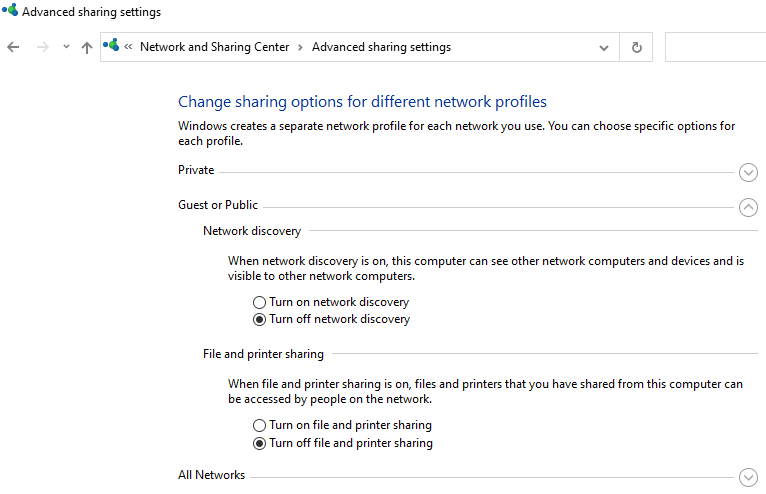
4 How to protect your data with Windows security features
- Transfer all your data to Windows ‘Documents’ ‘Pictures’ ‘Downloads’ folders
- Set up ‘protected folders’ through ‘Ransomware protection’
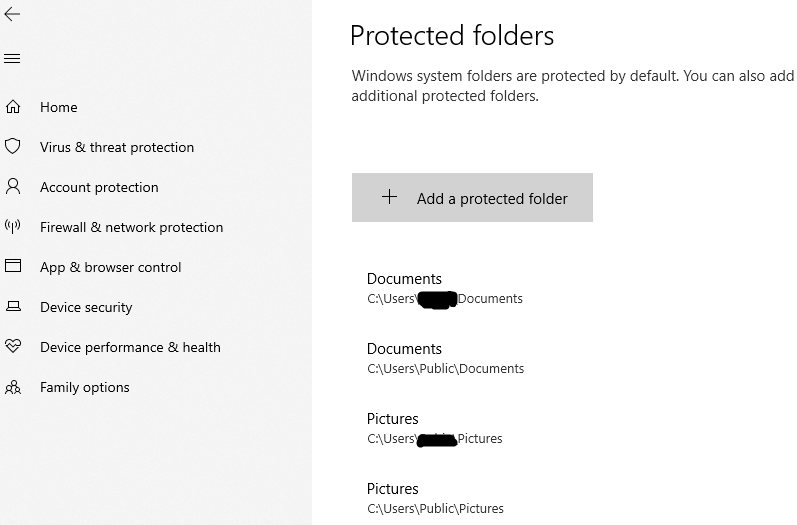
- Set up ‘Allow an app through Controlled folder access’ through ‘Ransomware protection’
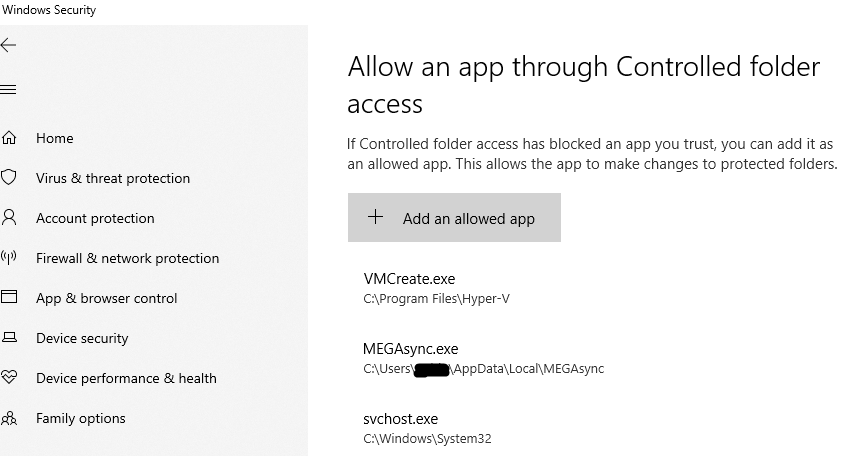
5 How to check suspicious apps on my Windows
- Most of the processes have a legitimate digital signature(Using Windows ‘Task Manager’ to check)
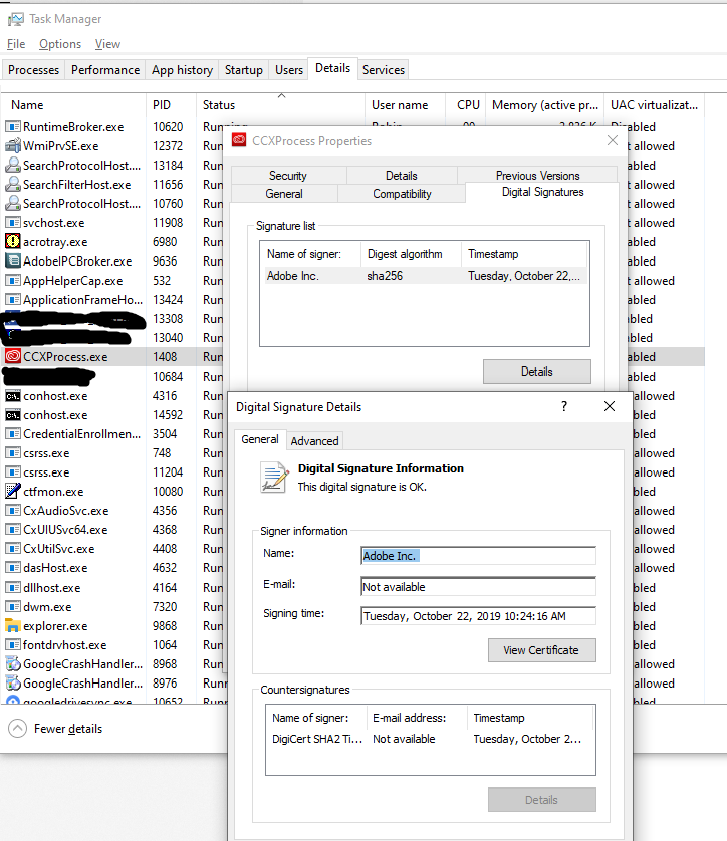
6 How to do a quick Windows recovery from compromise
- Using Windows ‘Recovery’ through ‘Update & Security’
- Using ‘Troubleshoot’-‘Reset this PC’-‘Keep my files’(Or ‘Remove everything’)
7 What web browser should I choose, and can I trust Chrome/Firefox/Microsoft Edge to store my passwords
- Microsoft Edge/Chrome/Firefox should be your top 3, Tor browser should be your first choice if you concern more about privacy.
- You can trust Google/Microsoft to store your passwords and they may give you suggestions about compromised passwords
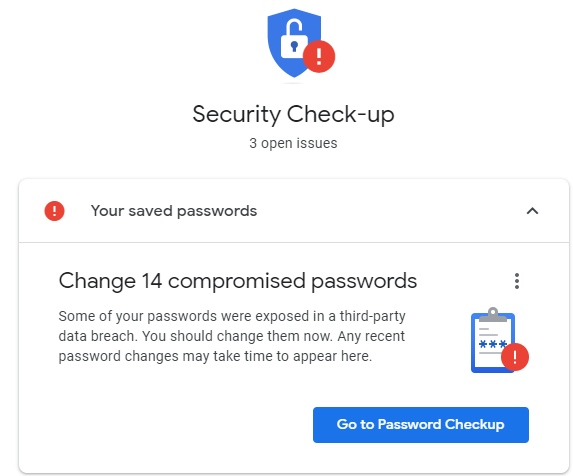
8 How to disable Chrome/Microsoft Edge notification(Ads)
- Using ‘Windows settings’-‘System’-‘Notifications & actions’
- Turn off notifications through ‘Get notifications from these senders’
9 How to review Windows reliability report
Using ‘View reliability history’-‘Maintenance’-‘Security and Maintenance’
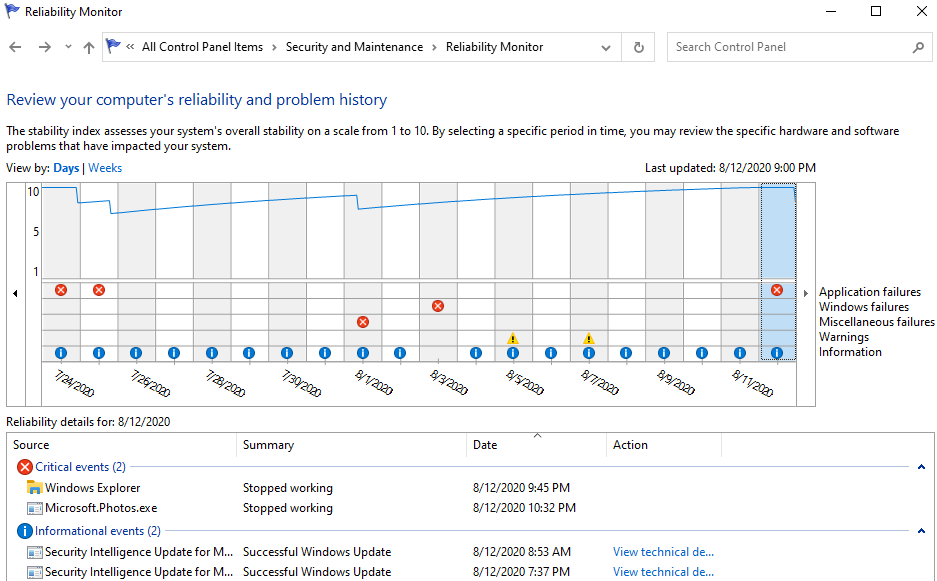
10 Double-check top 9
